Canvas Feature: How to Use the NSU Grades Tool
Issue Date: 04-26-2019
The NSU Grades Tool allows faculty to enter grades for students all at once from a single location in Canvas instead of inputting the grades manually for each student. The primary instructor of the course can then use this tool to quickly push grades from Canvas to Banner.
Using the NSU Grades Tool
Part 1 - Preparing grades for final input to Banner
- Log in to Canvas and access the course for which you are submitting your students’ final grades.
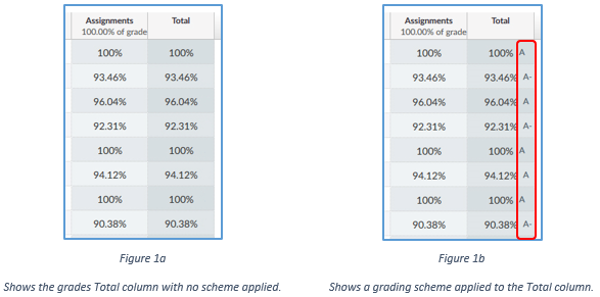
- From your course, access the Grades Page from the course navigation menu. Verify that your course has a grading scheme selected. To do this, simply look at the Total column and verify that your desired scheme is shown, i.e. Letter Grades, Pass/Fail, etc as is pictured in Figure 1b. If you don’t have a grading scheme enabled, the directions to do so can be found in Part II. The Grades page does not display a Final Grade column.
Notes:
- Canvas will publish the Final Grade to Banner, meaning any ungraded assignments with a point value will be calculated as zero.
- Muted assignments will not be included in the grades passed to Banner. Verify all assignments are unmuted before publishing the Final Grade.
- Ensure letter grades are correct in the Total column by reviewing all assignments and grades found in the Grades page before exporting (grades can also be downloaded as a CSV file and checked for errors).
For additional steps to use the NSU Grades Tool click here.
Tags: Canvas, Assessments and Assignments: Turnitin, Course Tools