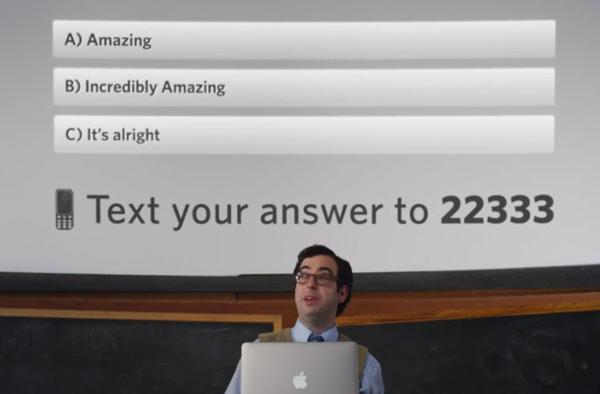Engage your students with Poll Everywhere & Upcoming Turnitin Webinar
Issue Date: 02-15-2019
Poll Everywhere is an online classroom response or audience response system. This web-based audience response system can help you transform your synchronous learning environment. Poll Everywhere is a powerful tool which enables you to add interactivity to your presentations. Through a simple interface, Poll Everywhere lets you collect instant audience feedback and engage your students. Just type in a question and your audience can respond on the web or via SMS texting on their phones. Your audience responses are embedded instantly into your presentation which in return can be used for classroom discussions, data analysis, and remediation. There are a variety of activity types, like the multiple-choice question, open-ended questions and the recently added competitions can all assist in engaging your students in your presentation.
Poll Types
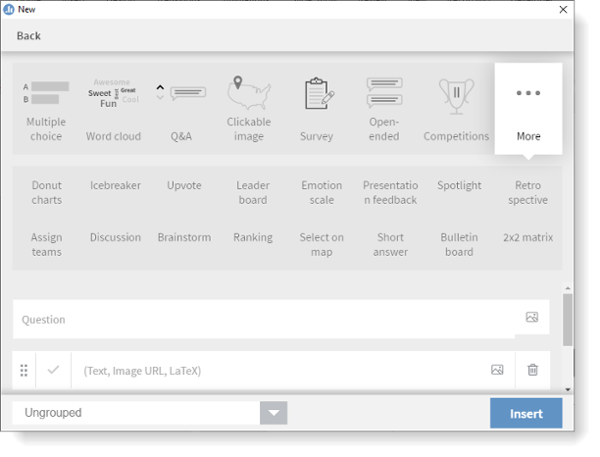
Examples
Word Cloud: You enter a question and create a poll. Students will be able to type in answers which will formulate a word cloud. The more popular the answer, the bigger it will be on the screen.
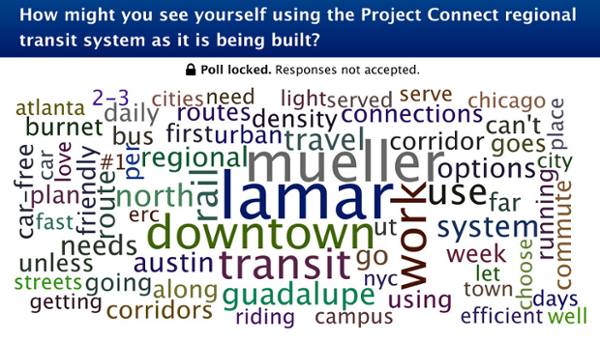
Q&A: You enter a question and student answers will populate on the screen.
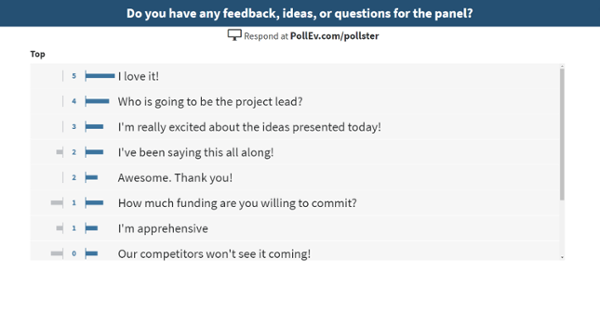
Rank Order: You enter the question and answer. Students will need to rank them and re-order responses on their device in order of your preference.
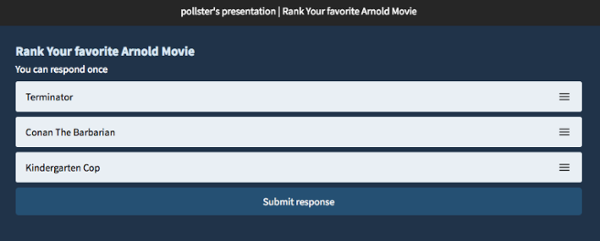
Clickable Image: You enter in a question and choose an image. You can also upload the image of your own choosing. For example, you could ask the question which state is Miami located?
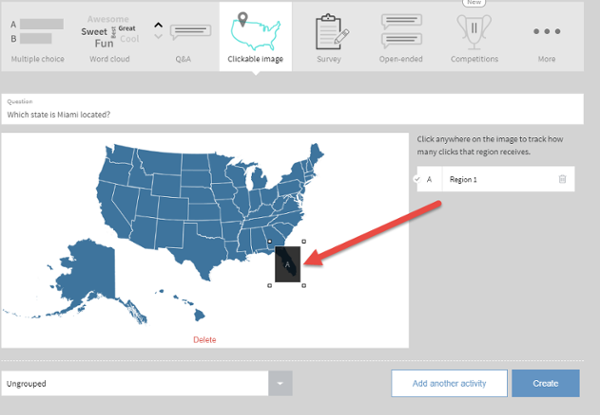
You can click on the State of Florida and engineer a clickable area that is trackable.
Survey: You enter several questions.
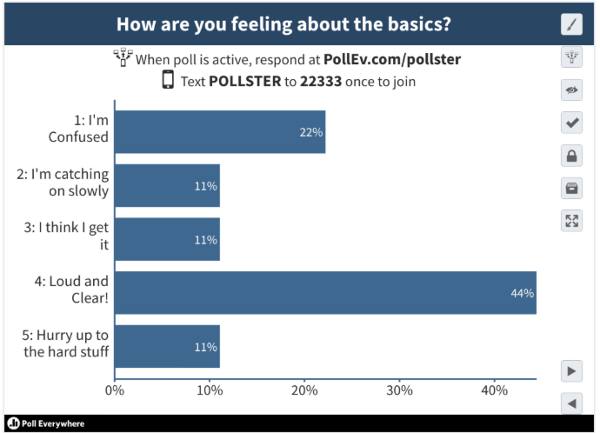
Competitions: Bring gamification to your presentation with competitions. A friendly way to keep your students engaged and actively participating.
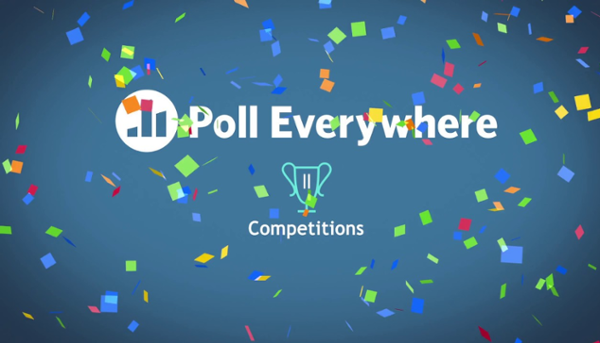
Sign up for an account Today!
If you are in the Health Professions Division (HPD), or are working with Faculty from HPD you can get started by sending a request by email to software@nova.edu. Include in the message that you are requesting a Poll Everywhere account with your nova.edu email address. If you are not in HPD, you can sign up for a free account which has similar features, with a limit on the number of responses.
Also if you are new to Poll Everywhere, sign up for the Getting Started with Poll Everywhere webinar - https://register.gotowebinar.com/rt/5288989973703915789
PeerMark™ and Plagiarism Detection Tool Webinar
PeerMark™ is a peer review assignment tool. PeerMark assignments allow students to read, review, and evaluate one or many papers submitted by their peers.
The PeerMark™ training webinar will cover the following topics:
- How to create a peermark assignment;
- How student conduct peer reviews using peermark;
- How professors access and grade the peer reviews that were made;
- How students that were reviewed access their peer’s reviews
The plagiarism detection tool helps educators make informed evaluations of student work by comparing submitted work to the world's largest repository of papers and identifying similarities.
The plagiarism framework training webinar will cover the following topics:
- How to create a Turnitin Assignment using the plagiarism framework;
- How instructors access the originality report and what it means;
- How students submit a Turnitin assignment that has the plagiarism framework enabled and how to access and understand the originality report;
- When a professor might want to use one the external tool or the plagiarism framework
Click on each date to register for the webinar:
Peermark: Tuesday, March 12, 2019- 10:00 am - 11:00 am
Plagiarism: Thursday, March 14, 2019- 2:00 pm - 3:00 pm
Tags: Assessments and Assignments: Other Assessment Tips, Canvas