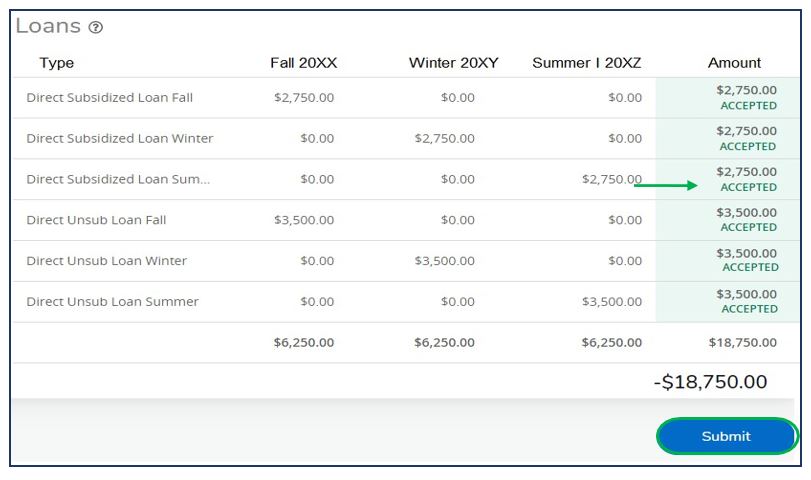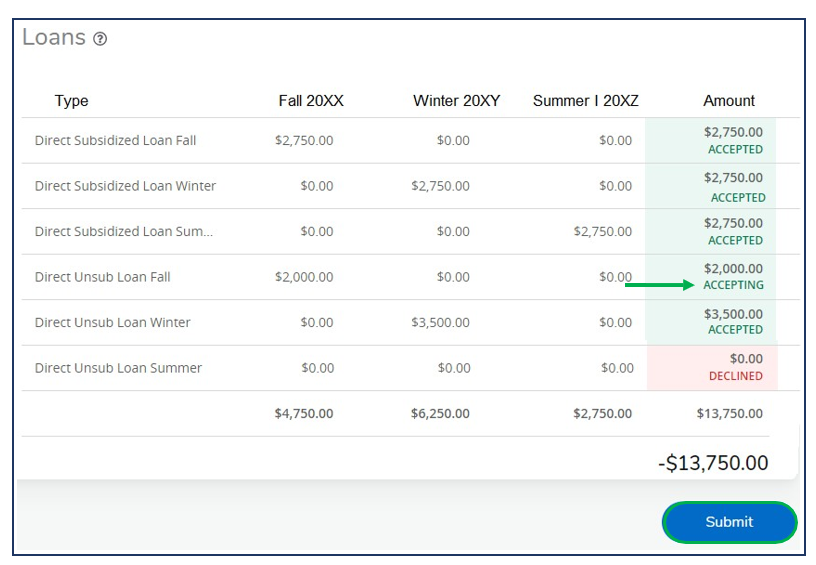If you have been offered a financial aid award at Nova Southeastern University, you have all your financial aid information at your fingertips in Self-Service Banner (SSB). The best way to access SSB is through the university's secure online portal SharkLink.
Follow the steps below to view your financial aid offer and associated requirements and to accept, modify, or decline your financial aid offers (Federal Work-Study and/or loans).
Accessing your Financial Aid Account
- Navigate to SharkLink at https://sharklinkportal.nova.edu/ and log in on the upper right-hand corner with your NSU username and password. If you don't know your username, Retrieve your NSU Identity.

2. Once successfully logged in, navigate to the Financial Aid widget located on your SharkLink dashboard and the Financial Aid page.
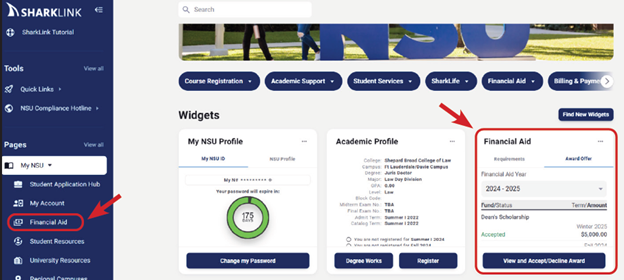
3. The Financial Aid widget has two tabs which give you a preview of your Requirements and Award Offers. You may select the current or upcoming Financial Aid Year from the drop-down menu.
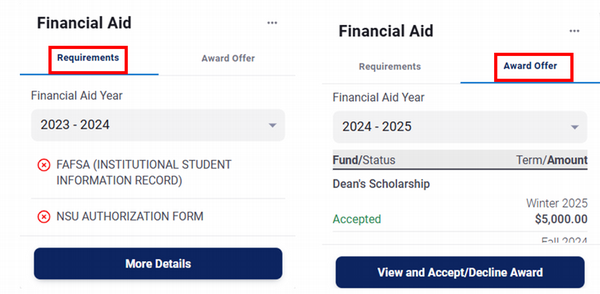
4. Click the blue buttons on the bottom for More Details and to View and Accept/Decline Your Award in SSB.
5. Requirements listed in SSB display unsatisfied and satisfied requirements.
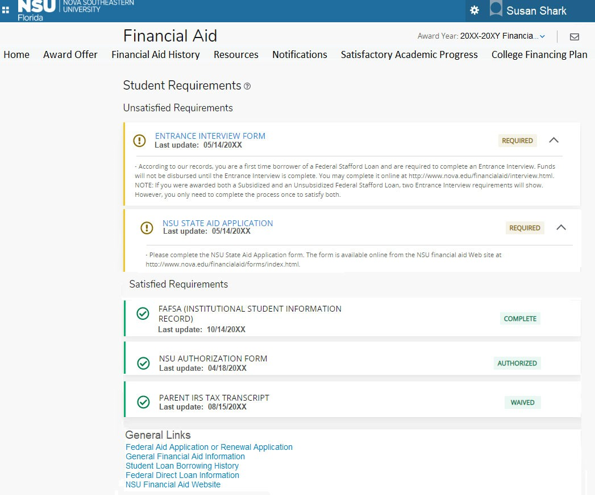
Accepting Your Federal Work Study (FWS) Award
- In Self-Service Banner Financial Aid, select the Award Offer tab. Click on the appropriate option from the drop-down menu in the "Take Action" column.
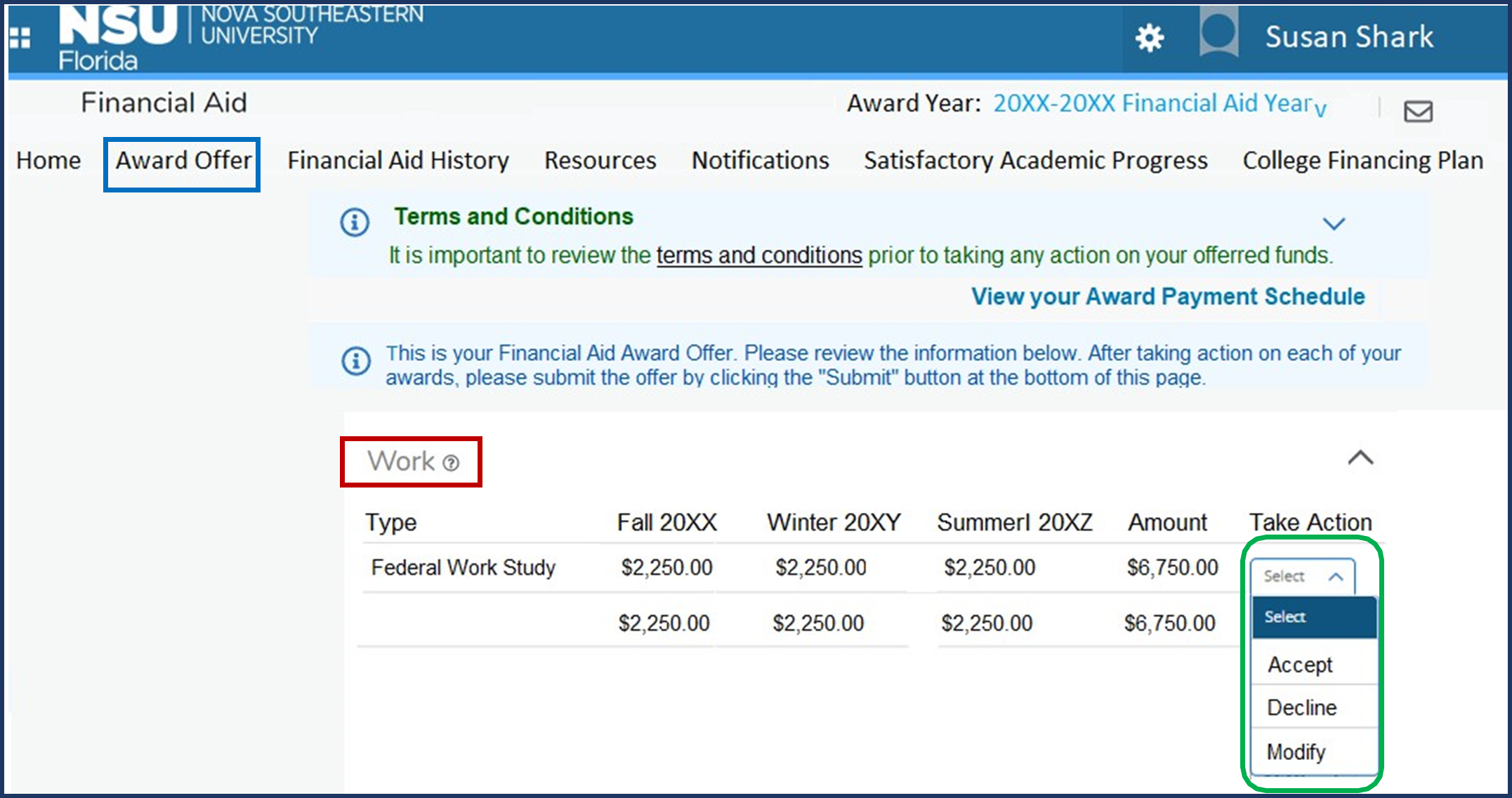
2. To accept your Federal Work-Study (FWS) award offer, select "Accept." The FWS "Amount' field is highlighted in green and displays "Accepting" as the action is being processed. Click "Submit" to confirm the action.
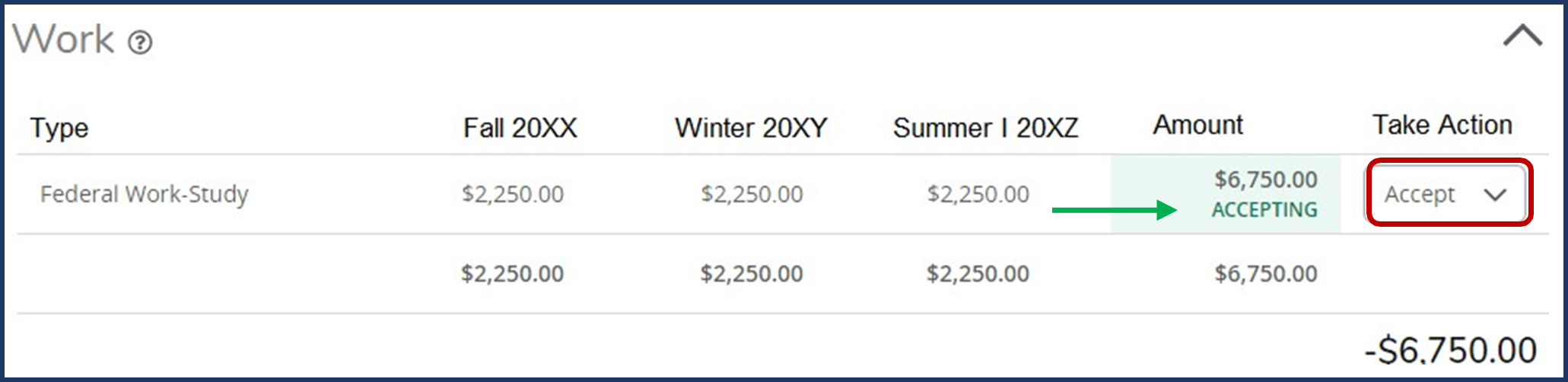
3. Once action is confirmed, the FWS "Amount" status changes to "Accepted."
. 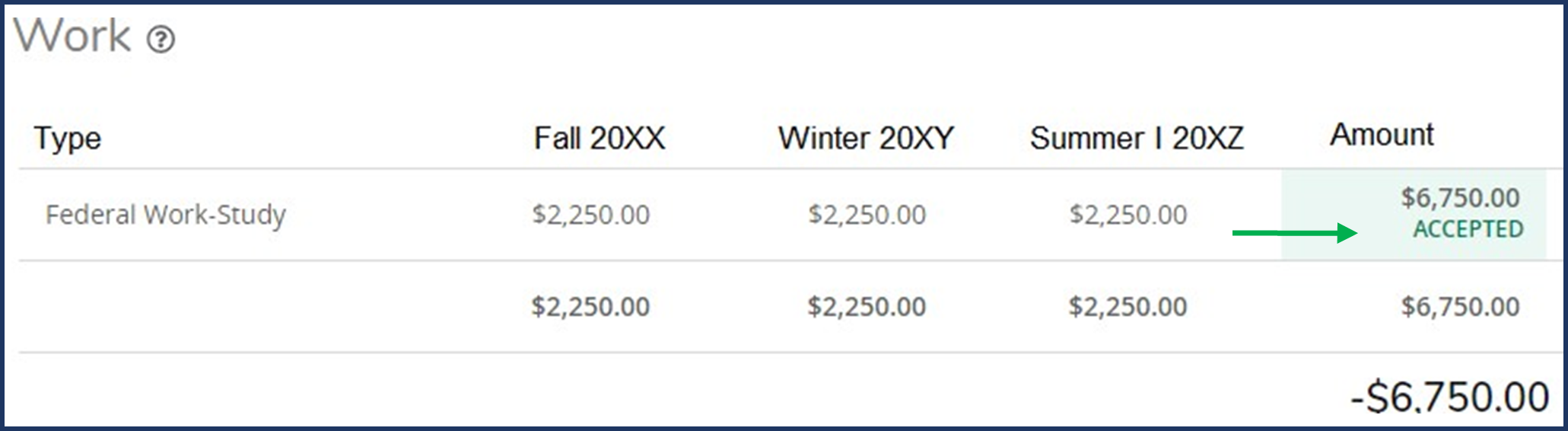
Declining Your Federal Work Study (FWS) Award
- In Self-Service Banner Financial Aid, select the Award Offer tab. Click on the "Decline" option from the drop-down menu in the "Take Action" column.
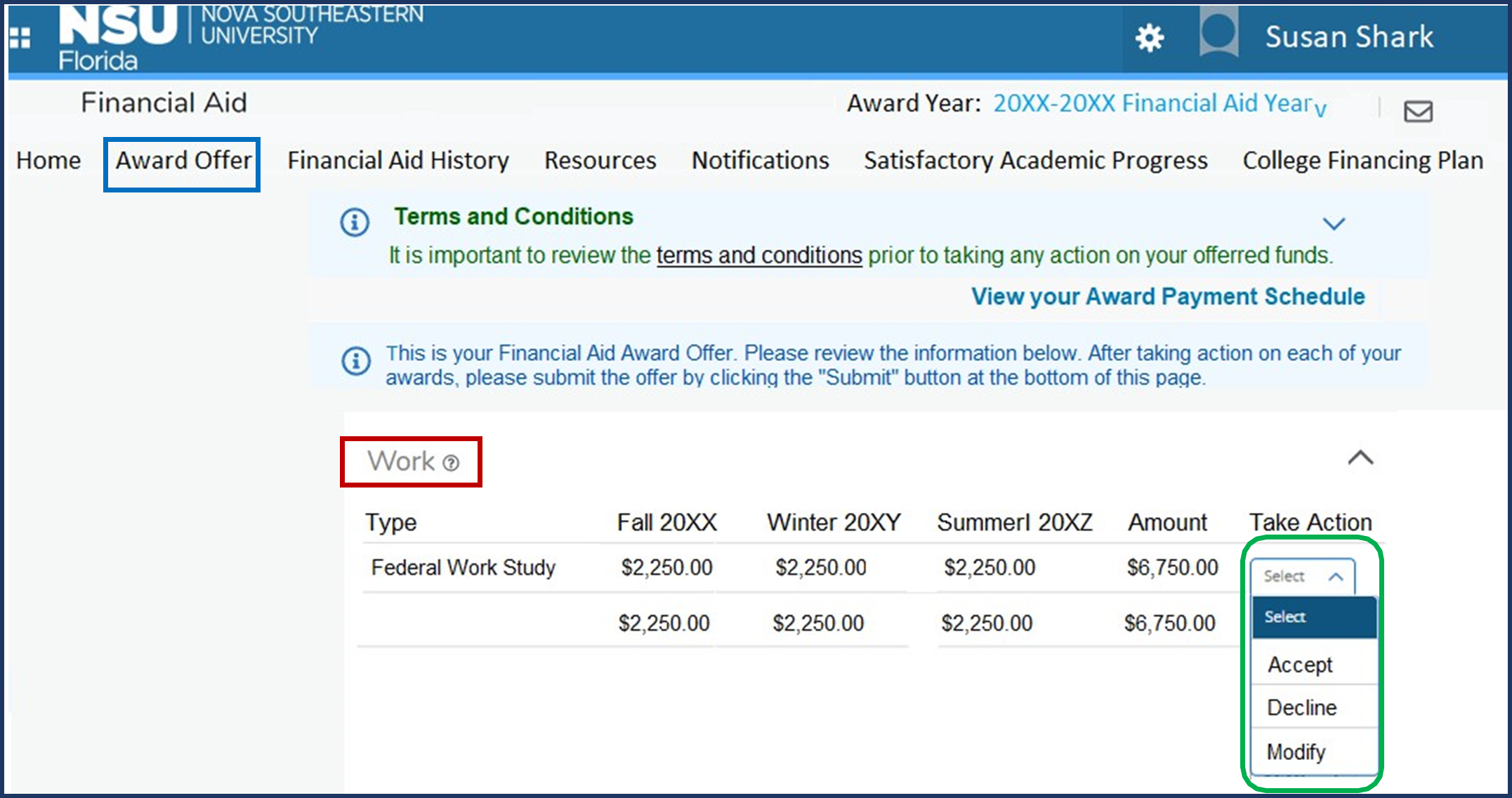
2. Once you click on "Decline" the "Amount" field will highlight in red and display "Declining" as the action is being processed. Scroll to the bottom and click "Submit."
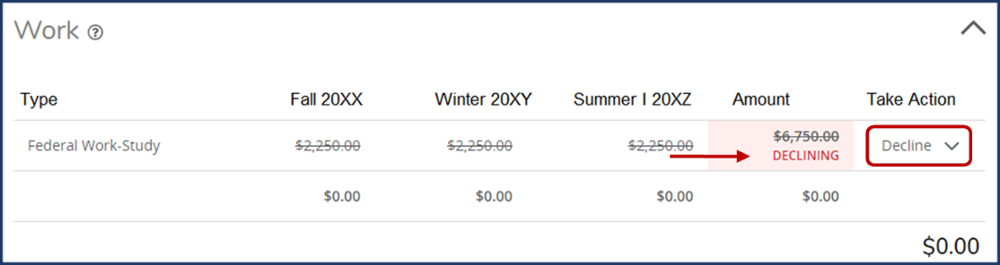
3. When declined, the amount for each term changes to $0.00, and the "Amount" column status displays "Declined."
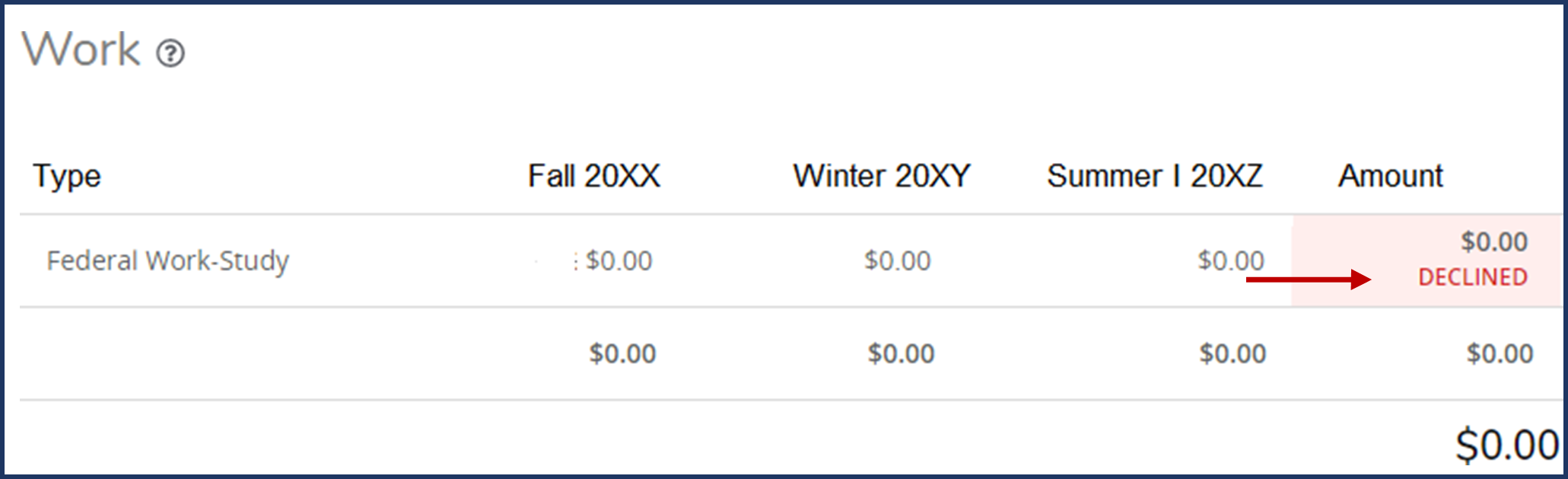
Modifying Your Federal Work Study (FWS) Award
- In Self-Service Banner Financial Aid, select the Award Offer tab. Click on the "Modify" option from the drop-down menu in the "Take Action" column.
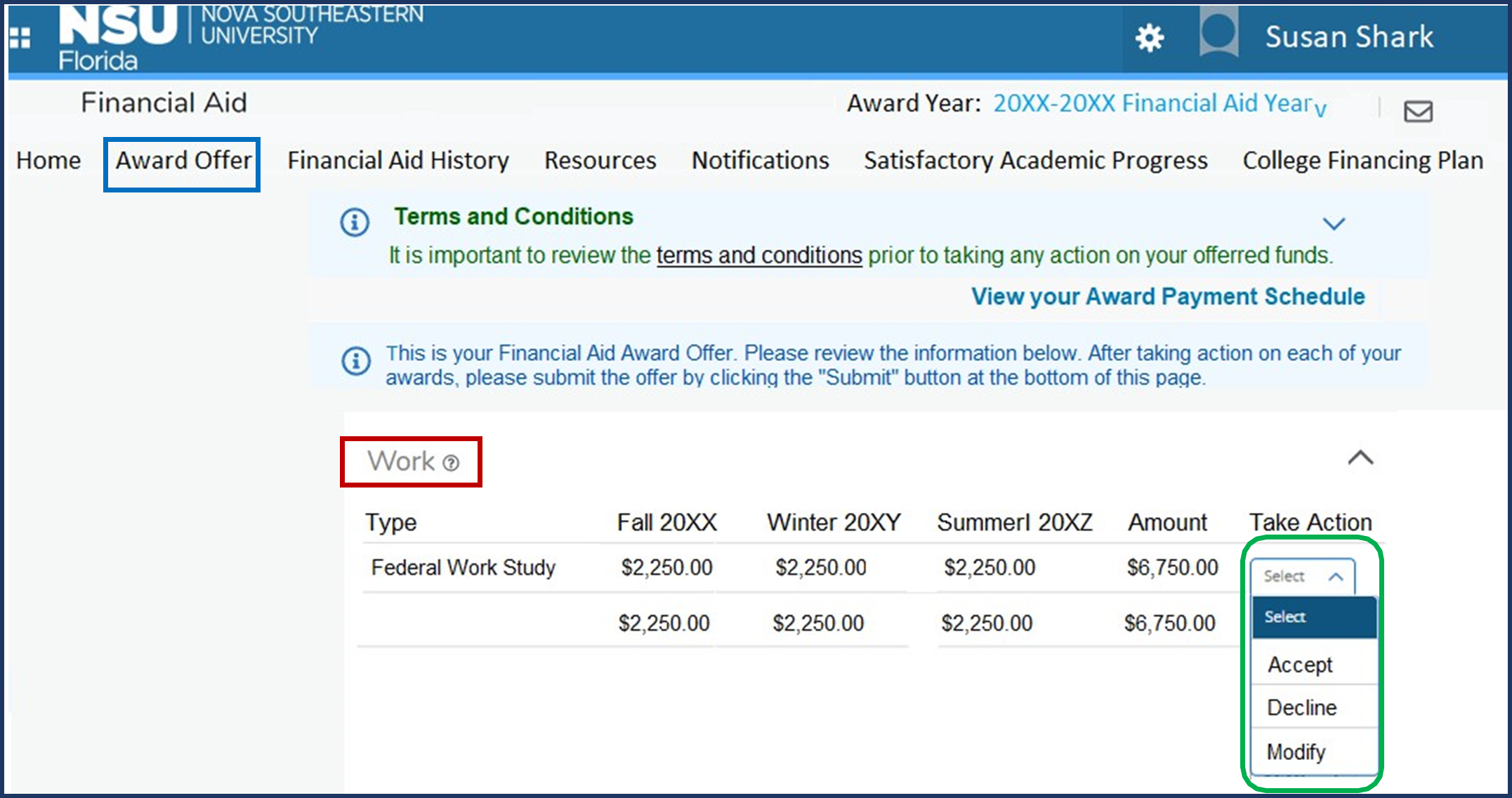
2. Delete the amount in the "Modified Amount" field and enter the desired amount. No dollar sign ($) or decimal point (.) is required. Click "Ok."
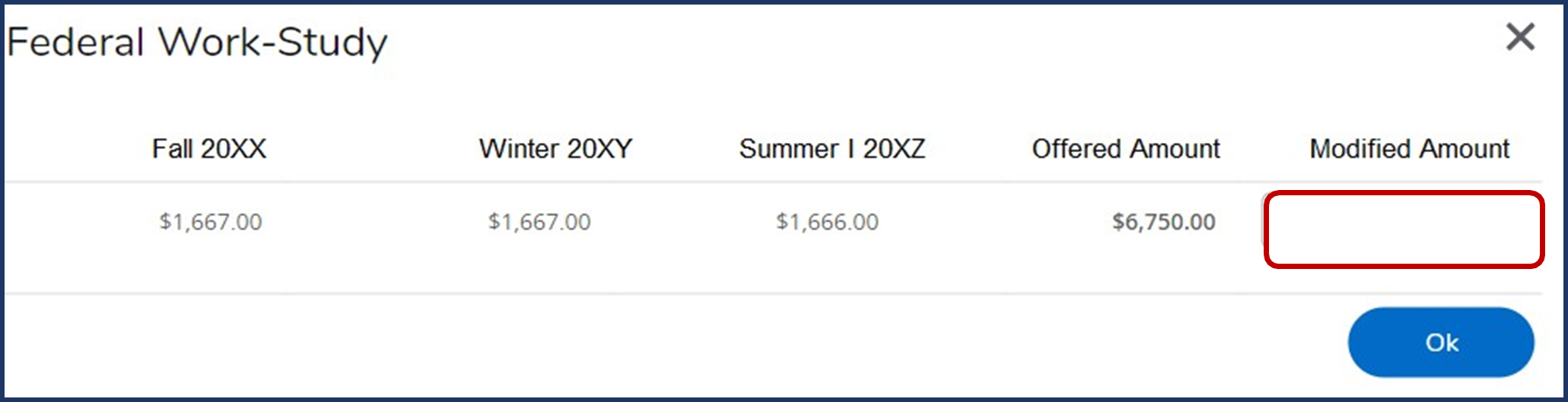
3. The modified amount will highlight in green. You will notice that the total award is split into equal award amounts per term. Scroll to the bottom and click "Submit" to confirm the modified amount.
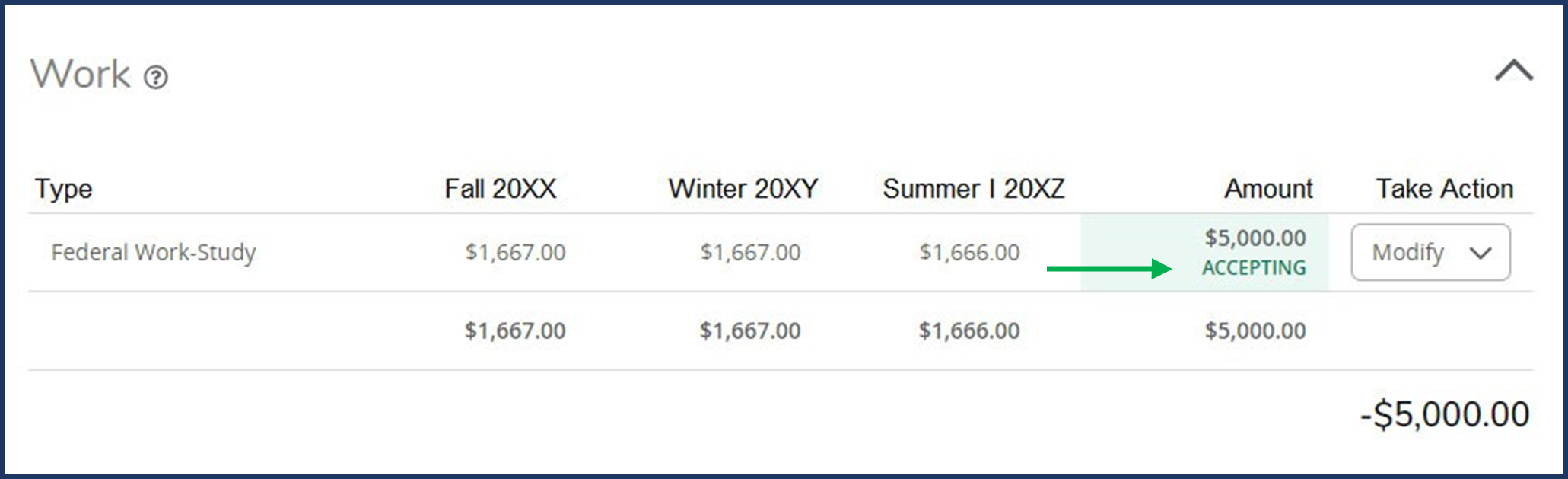
4. Once the action is processed, the "Amount" column will display "Accepted."
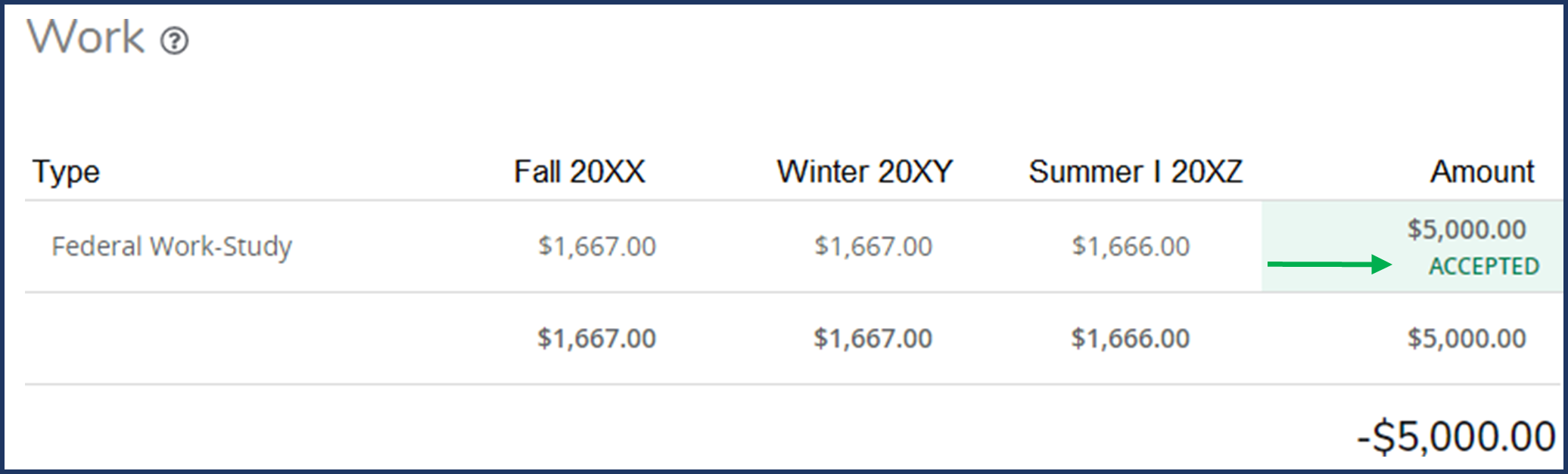
Accepting Your Loan Offer(s)
- In Self-Service Banner Financial Aid, select the Award Offer tab. Click on the appropriate option from the drop-down menu in the "Take Action" column.
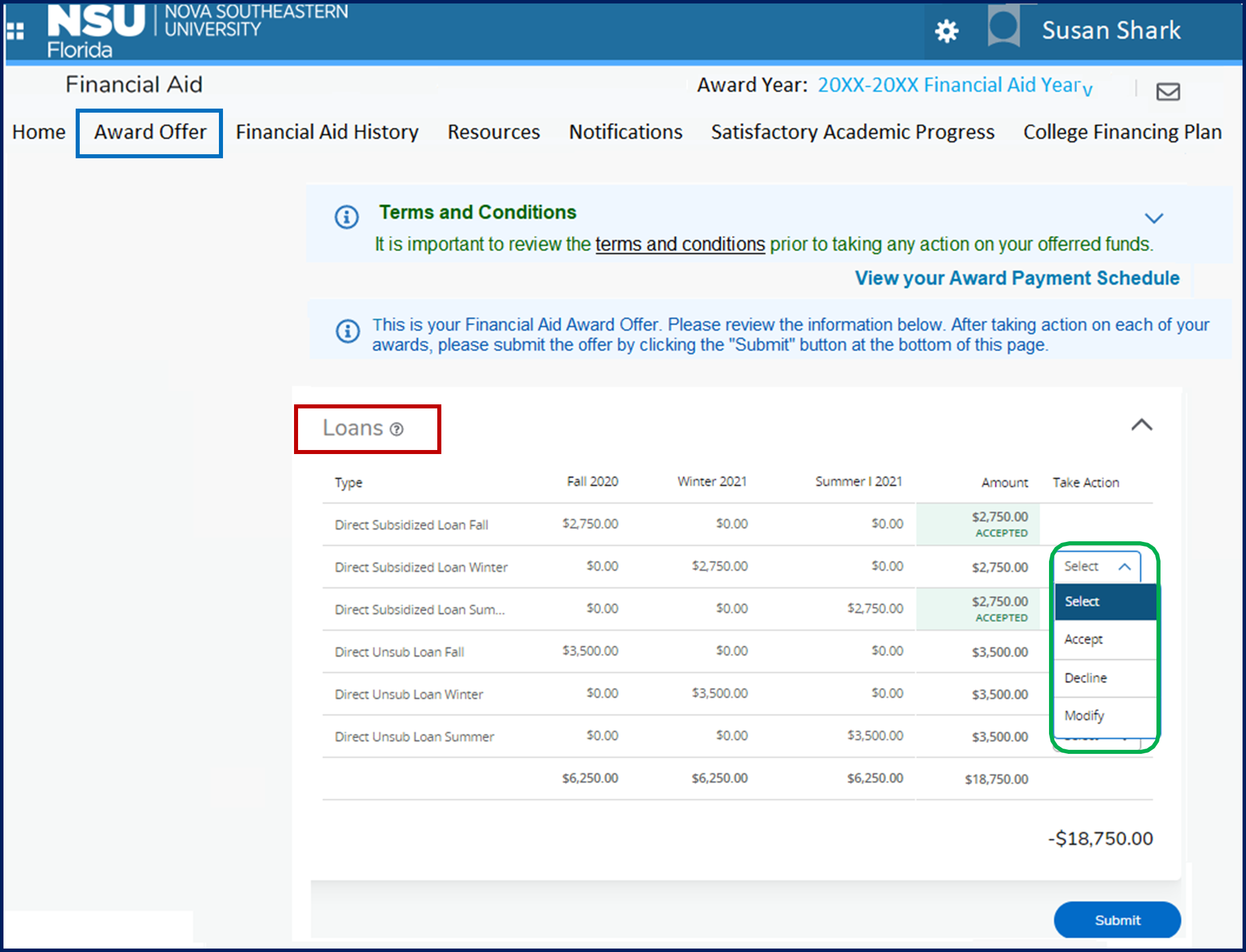
2. To accept all loans and amounts, select "Accept" from the drop down menu. The "Amount" column will highlight in green and display "Accepting" as the action being processed. Click "Submit" to confirm.
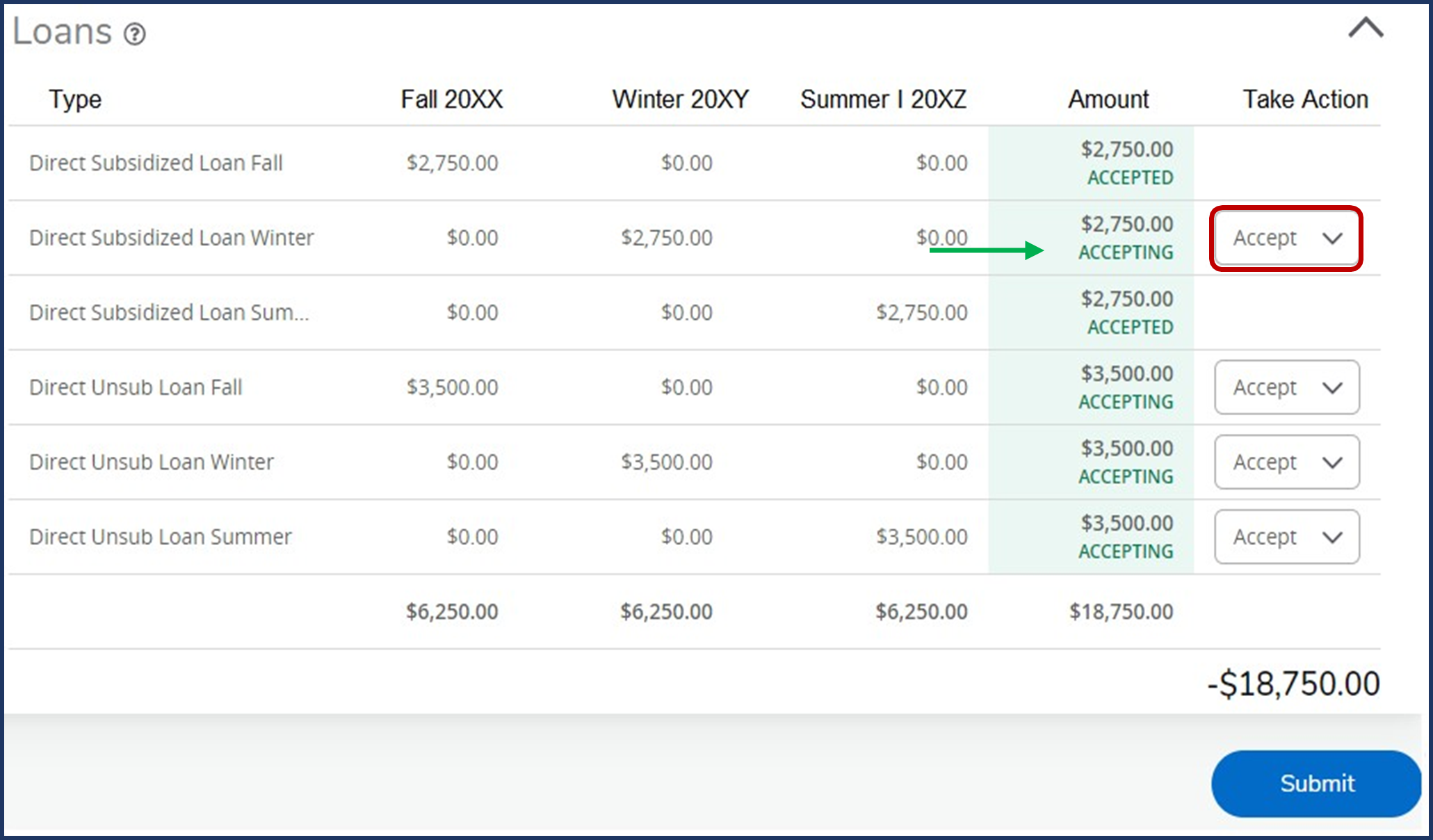
3. Upon submission, the "Amount" column will display "Accepted."
Declining Your Loan Award(s)
- To decline a loan, select "Decline" from the drop down menu. The ""Amount" column will highlight the declining action in red. The cumulative total (-$18,750.00) is adjusted to reflect the subtraction of the declined loan amount (-$15,250). Scroll to the bottom and click "Submit" to confirm the action.
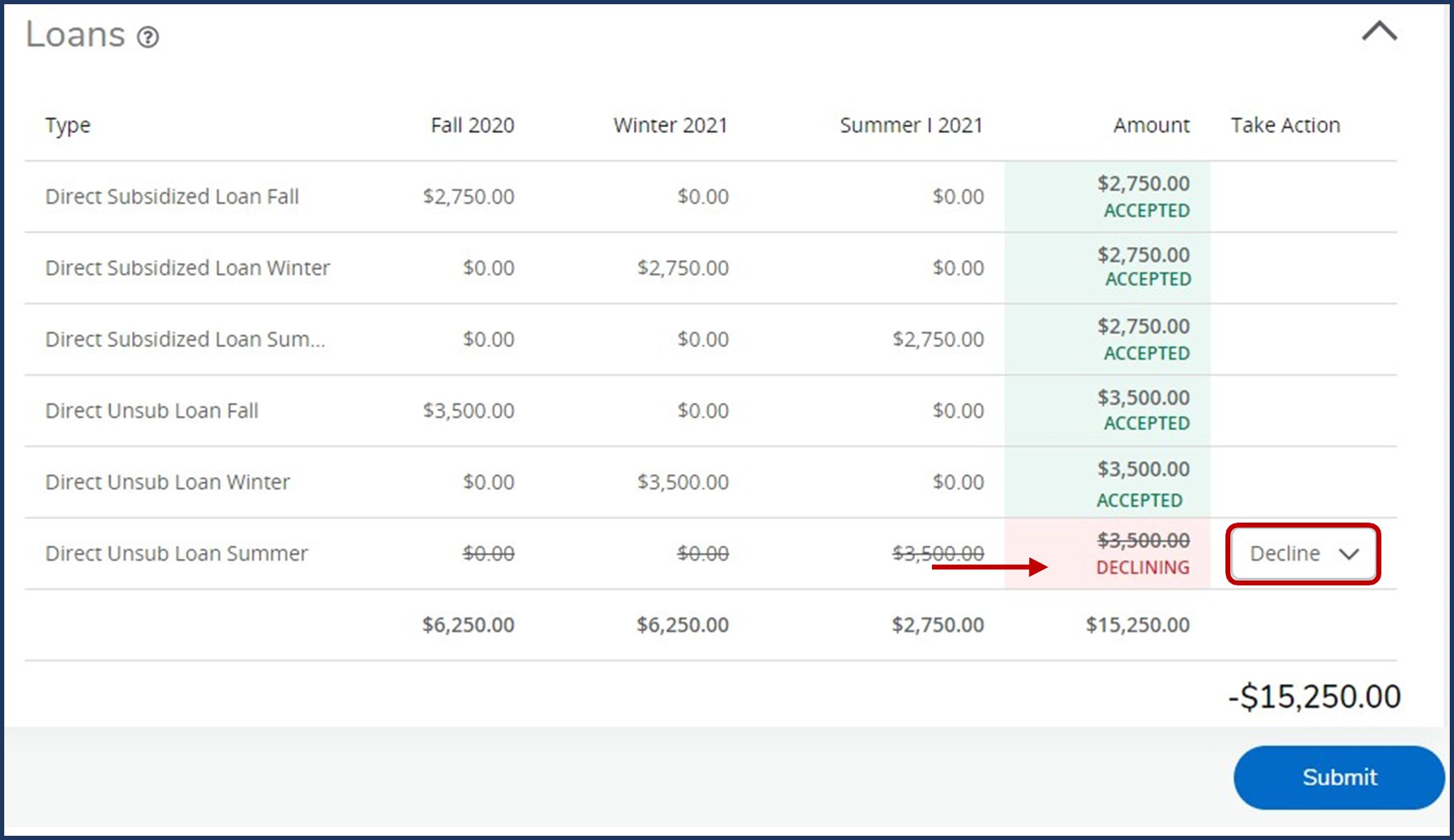
2. The loan amount status changes to "Declined."
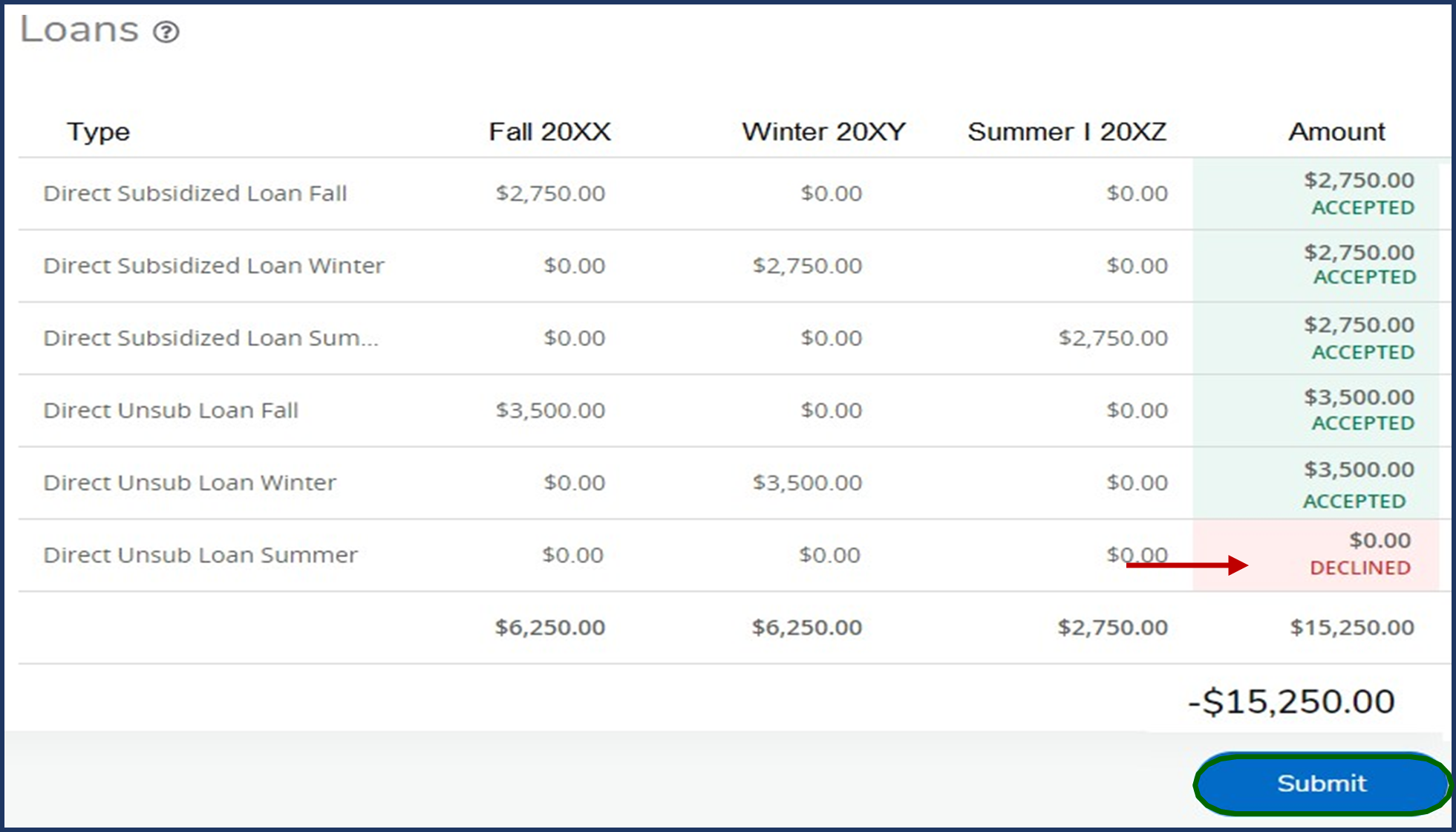
Debt Management Tip
It is important to keep in mind that every dollar you borrow must be repaid with interest.
Many times students simply accept their entire award without taking the time to understand
what that will mean in terms of student loan repayment. This can result in students
graduating with unmanageable debt. See "Borrowing Responsibly" from the NSU Debt Squad.
Modifying Your Loan Award(s)
- To modify a loan amount, select "Modify" from the drop down menu for the loan you wish to modify.
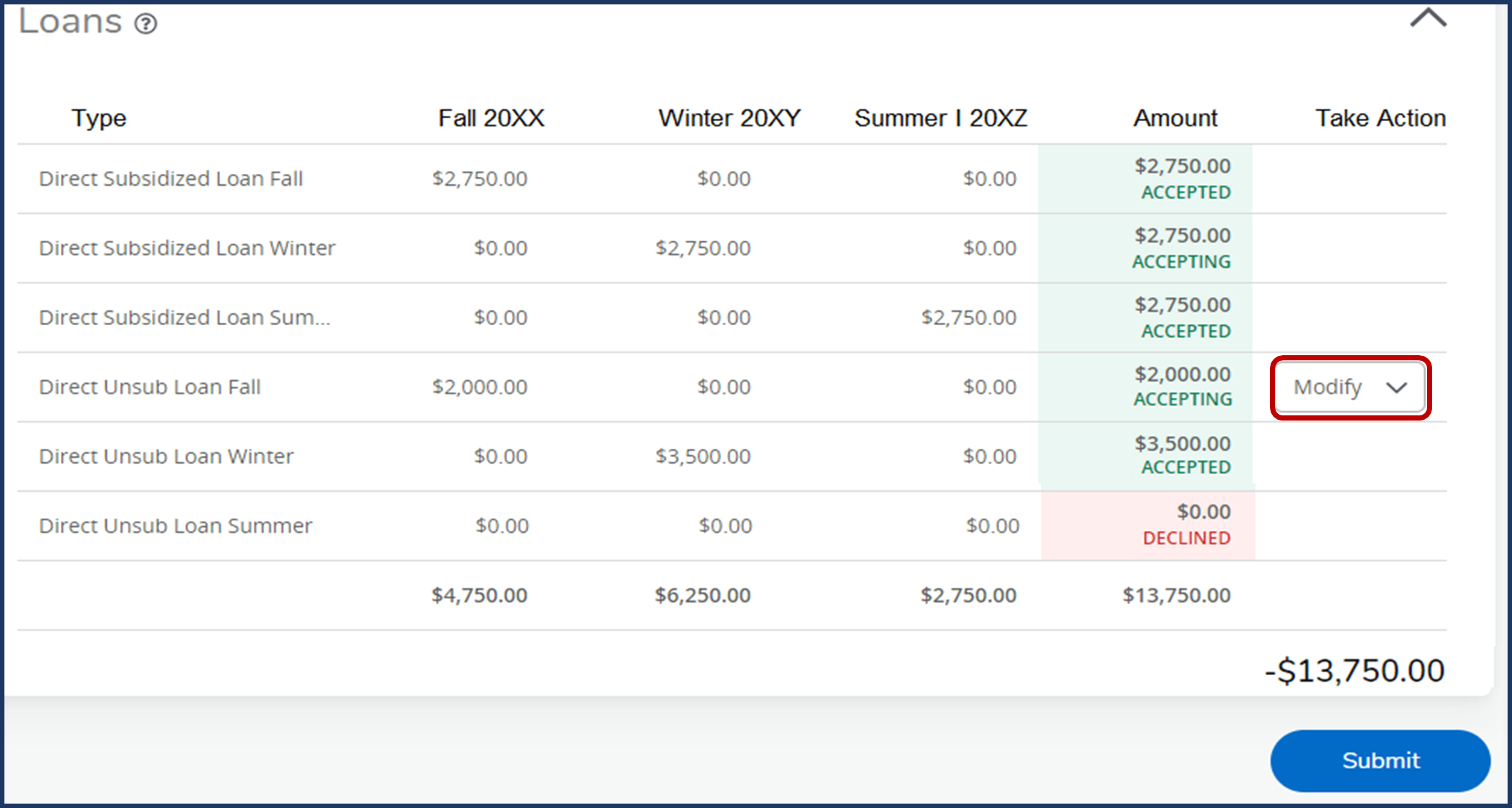
2. Delete the amount in the "Modified Amount" field and enter the desired amount.
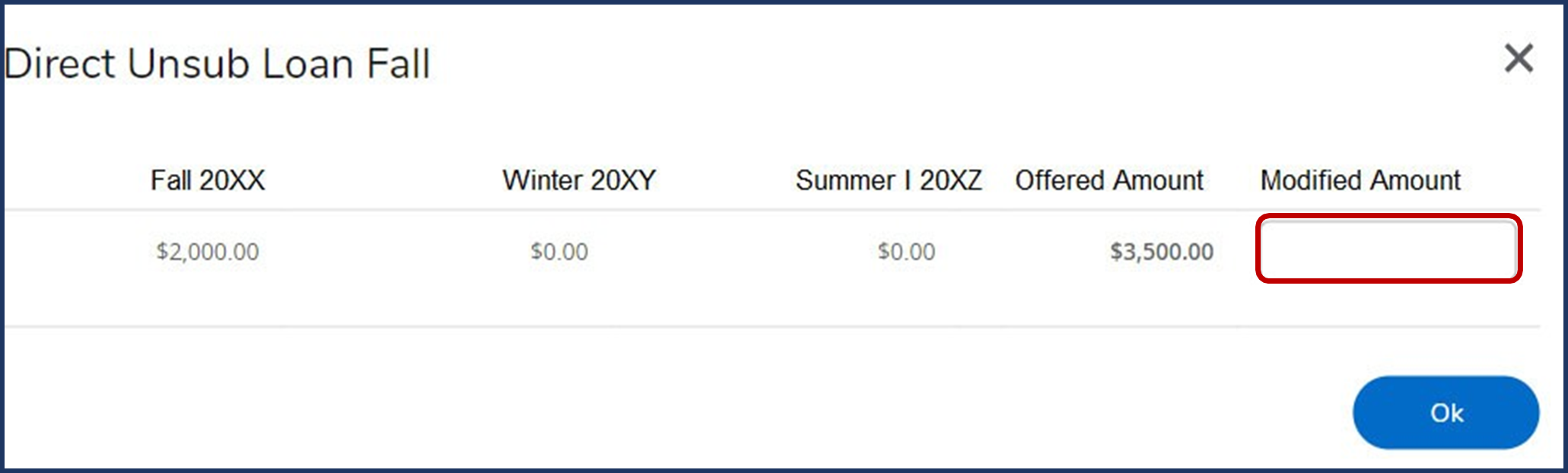
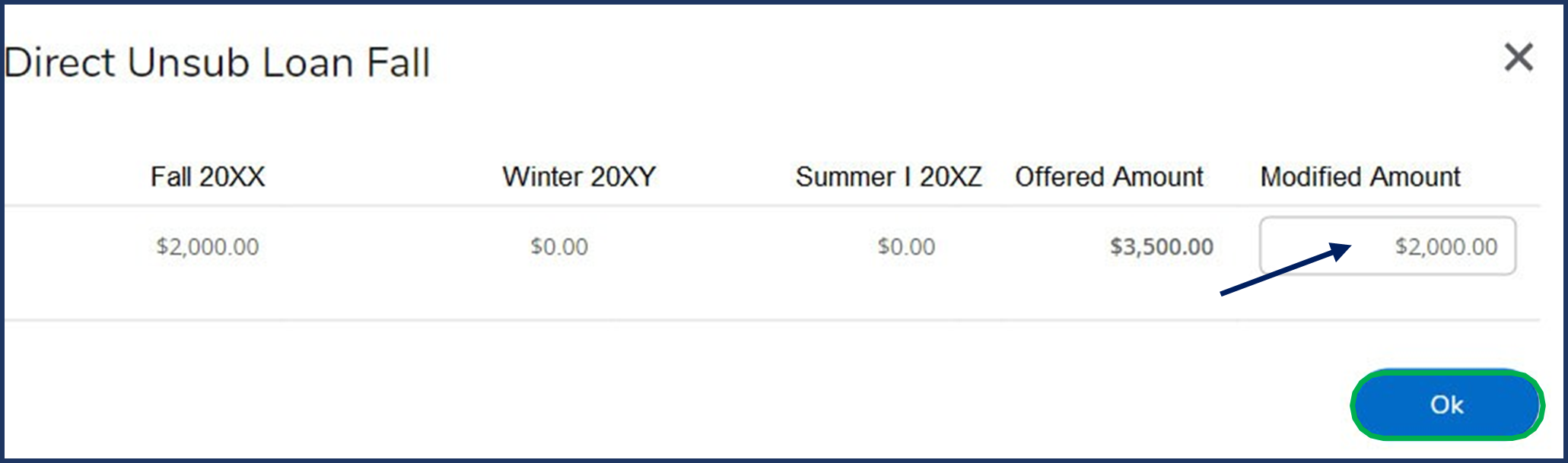
3. The modified amount is highlighted in green and displays "Accepting" as the action that is being processed. Notice that the cumulative total of -$15,250 is adjusted to -$13,750 to reflect the modified award amount. Click "Submit."
4. Once the action is confirmed, the "Amount" status changes to "Accepted."
If you already have taken action on your Federal Work-Study and/or loan award offer and wish to make changes after the fact, use the Federal Work-Study Request Form or the appropriate form in the Loan Documents section of the NSU Financial Aid Forms page (e.g., Federal Direct Loan Request Form, Request for Increase in PLUS Loan Funds, Loan Reduction Cancellation Form).