Configuring Your Outlook Mac for NSU SharkMail
Download Office 365 from your Sharkmail account.
Due to the different versions of Microsoft Outlook, some steps may be different for some users. If you are not sure about your options, or encounter any concerns while setting up your email account, you can always contact the NSU Help Desk for assistance at:
(800) 541-6682, ext 24357.
The steps in this page describe how to set up your NSU email account on a Mac computer with Microsoft Outlook 365 (downloaded from Sharkmail site, click here):
- With Microsoft Outlook already open click Tools from the Outlook menu bar and select Accounts…
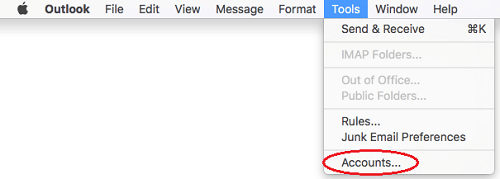
- The Set Up Your Email screen will appear. Input your NSU email address, then click the Continue button.
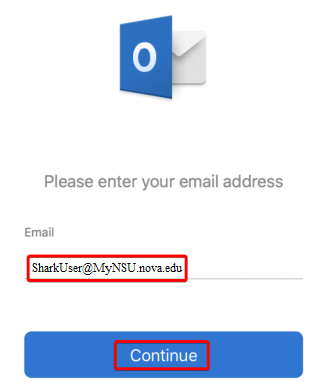
-
Outlook for Mac will now try to auto-detect the settings to connect to the server. If successful, you’ll see a screen showing the correct settings and an option to Add Account.
However, if you get a notice that states: Sorry! We couldn’t find a match, then click the IMAP/POP icon to continue.
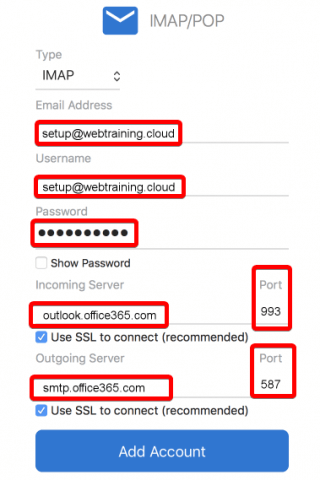
-
Clicking Add Account will then give you a confirmation notice that the account has been set up successfully.
In case that you have any technical situation during your SharkMail account setup, please contact the Student Support Help Desk at 954-262-4357.